How Can We Help?
How to create duplicate records
Duplicate records allow for an identical copy of a digital heritage item to be created that can then be edited as needed. Duplicating a record could serve a range of purposes, for example, if two communities both needed to have access to an item, but both wanted to be able to edit the record without using community records, duplicating could save time over individually creating both items; or if an item is part of a strict protocol and users want to make only part of the record public, duplicating and then editing the duplicate as needed would be effective.
Note that when duplicating a record, community records are not duplicated, but links to them are included. These may need to be removed from the duplicate, depending on the purpose of record duplication.
To duplicate a digital heritage item, a user must be a Protocol Steward of at least one of the cultural protocols of the digital heritage item of interest.
To duplicate a digital heritage item, navigate to the item to duplicated, and click Item Menu, then Duplicate Item.
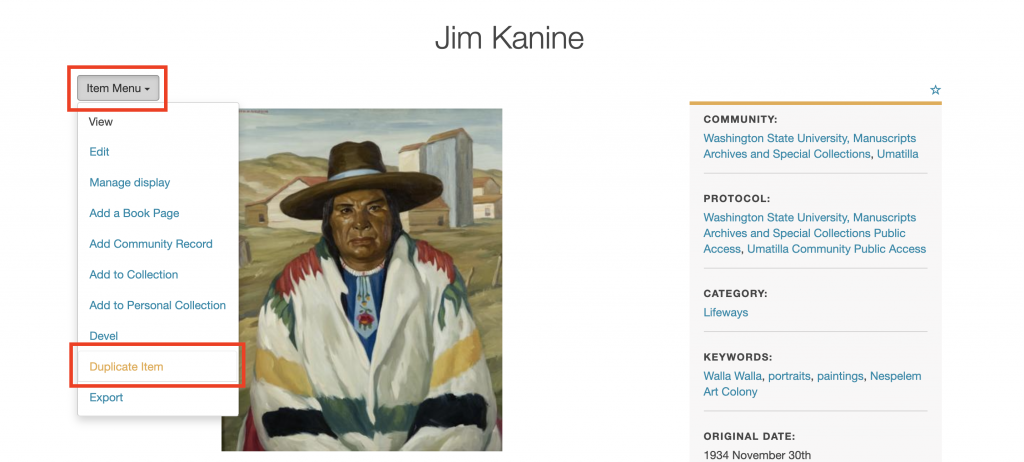
A confirmation screen will appear, click Confirm.

The item will be duplicated, and a confirmation message will be shown. The title of the duplicate digital heritage item will be the same as the original, but with ‘ – copy’ appended to the end of it. Additionally, the original and duplicate items are identified as related items – this can be removed if needed.
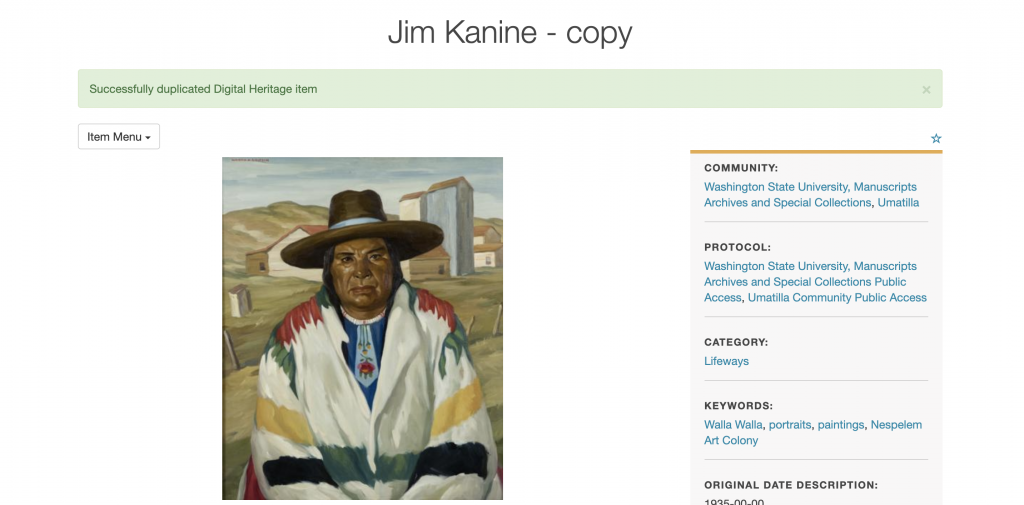
For more information about duplicate records, read the support article How to use Duplicate and Community Records to manage access