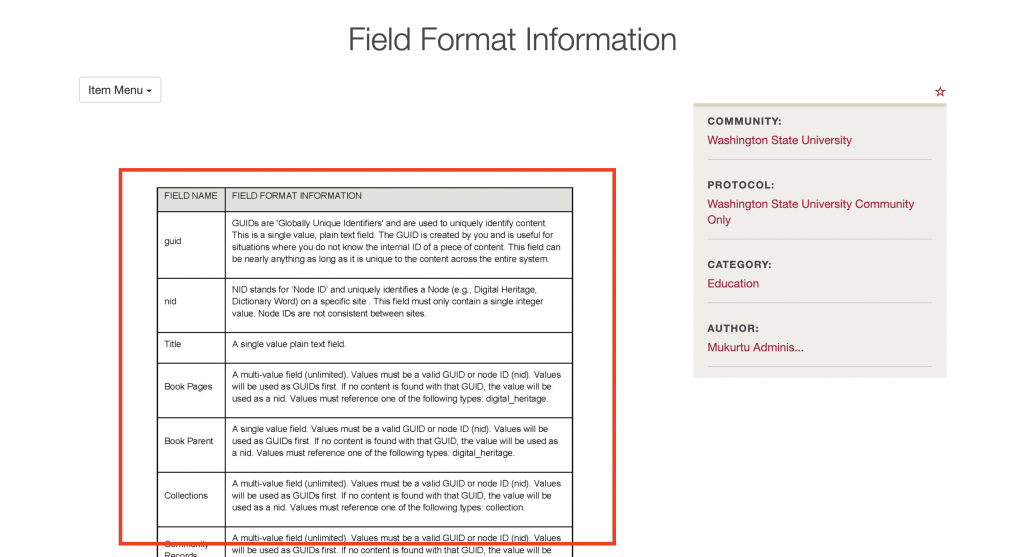How Can We Help?
Adding a thumbnail to a PDF
When a PDF is imported to the media library, a thumbnail image should be automatically generated, but sometimes it does not, or you may simply wish to use a different thumbnail.
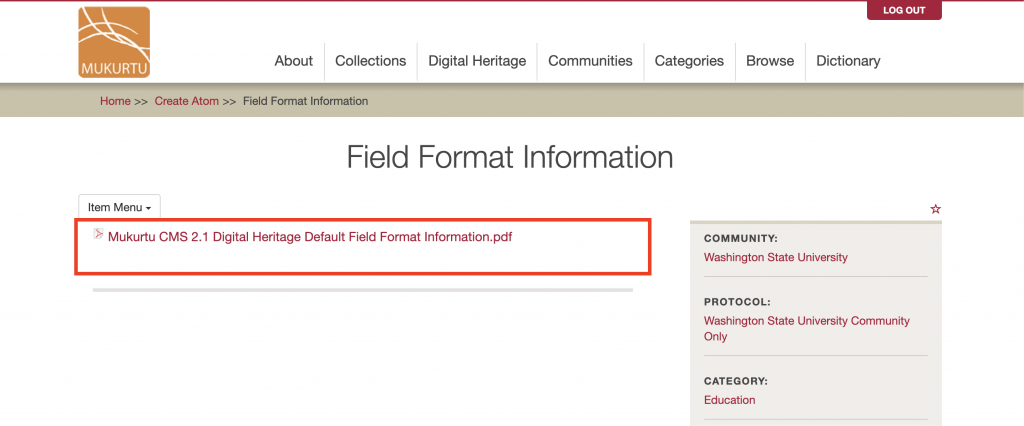
You will need to generate an image file of the first page of your PDF document, or prepare another image to use.
Once you have your image ready, from your Dashboard, click on “View Media”.

Locate the file that needs a thumbnail. It will display a general PDF icon. Click “Edit”.
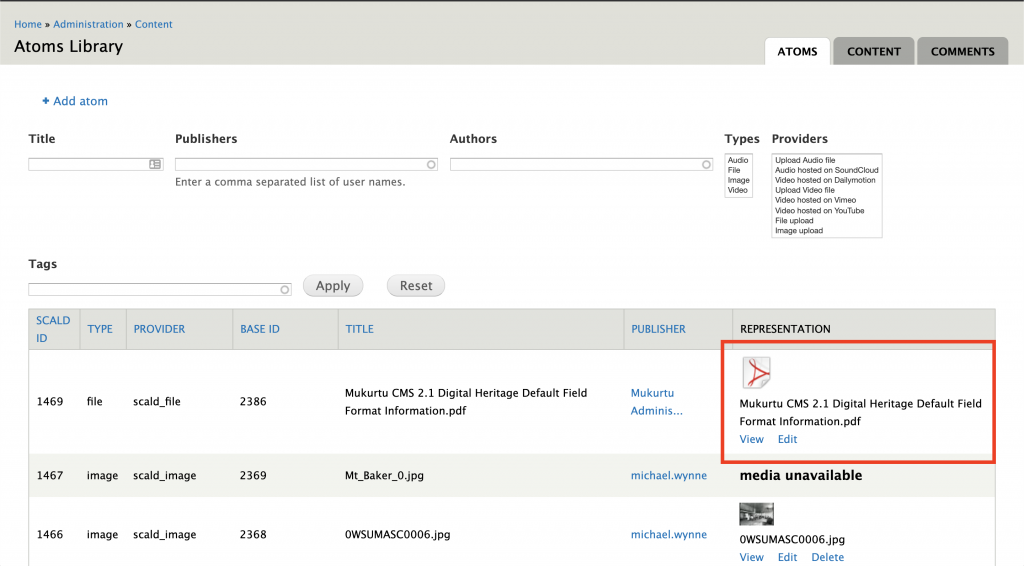
Click to expand the “Additional Fields” section.
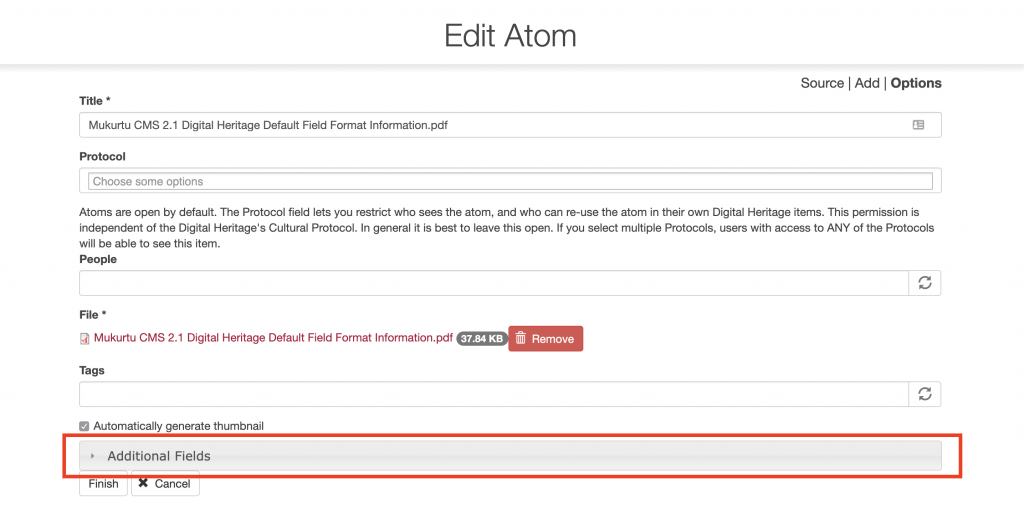
In the thumbnail section, click “Choose File”, and then locate the file on your computer and add it to the thumbnail field (this will vary by browser and operating system).
When the file is selected, click “Finish”.

A confirmation message should be displayed.
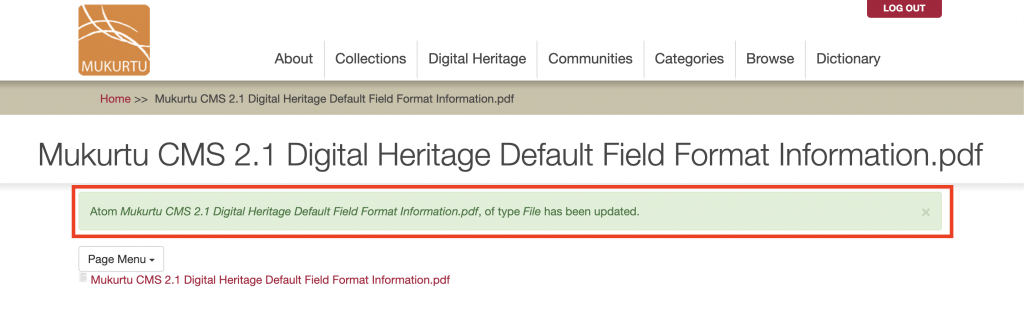
And that file should now display a thumbnail/preview image in a digital heritage item and on the browse page.