How Can We Help?
Adding and managing custom blocks
Custom blocks can be used to provide additional static information on pages of your choice, or on all site pages.
This can only be done by drupal administrators
Adding a custom block
Either:
1) Hover over Structure > Blocks > Add Block.
2) Go directly to /admin/structure/block/add (eg: http://mysite.com/admin/structure/block/add)

Provide a block description so that you can identify your block in the future.
Enter the text and/or HTML in the block body.

Determine where on the page the block should display. Most blocks will be displayed in the Content region, but the Footer region may also be suitable. Most other regions are not relevant, but you may want to experiment.
Specify which page(s) the block should appear on.
- If it should be on every page, select “all pages except those listed”.
- If it should be on most pages, but not all, select “all pages except those listed” and enter exceptions in the box below.
- If it should only be on one or a few pages, select “only the listed pages”, and enter the page addressed in the box below. This example is adding a block to the dictionary page ONLY.

Save your settings at the bottom of the page (not shown). Your new block will be displayed.

Editing a block
To edit the block, hover over the top right corner and click on the gear settings icon when it appears. Click on “Configure block”.
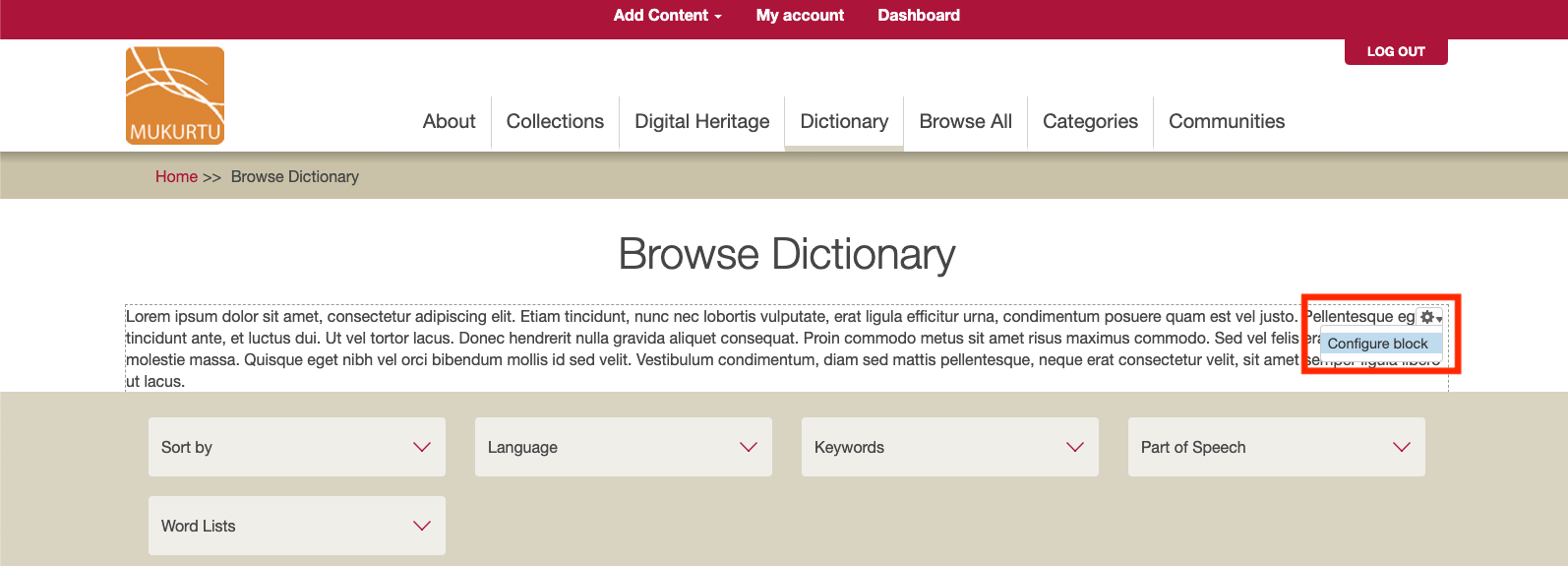
You can also edit the block or change it’s placement and configuration by either:
1) Hovering over Struture > Blocks.
2) Going directly to /admin/structure/block (eg: https://mysite.com/admin/structure/block)
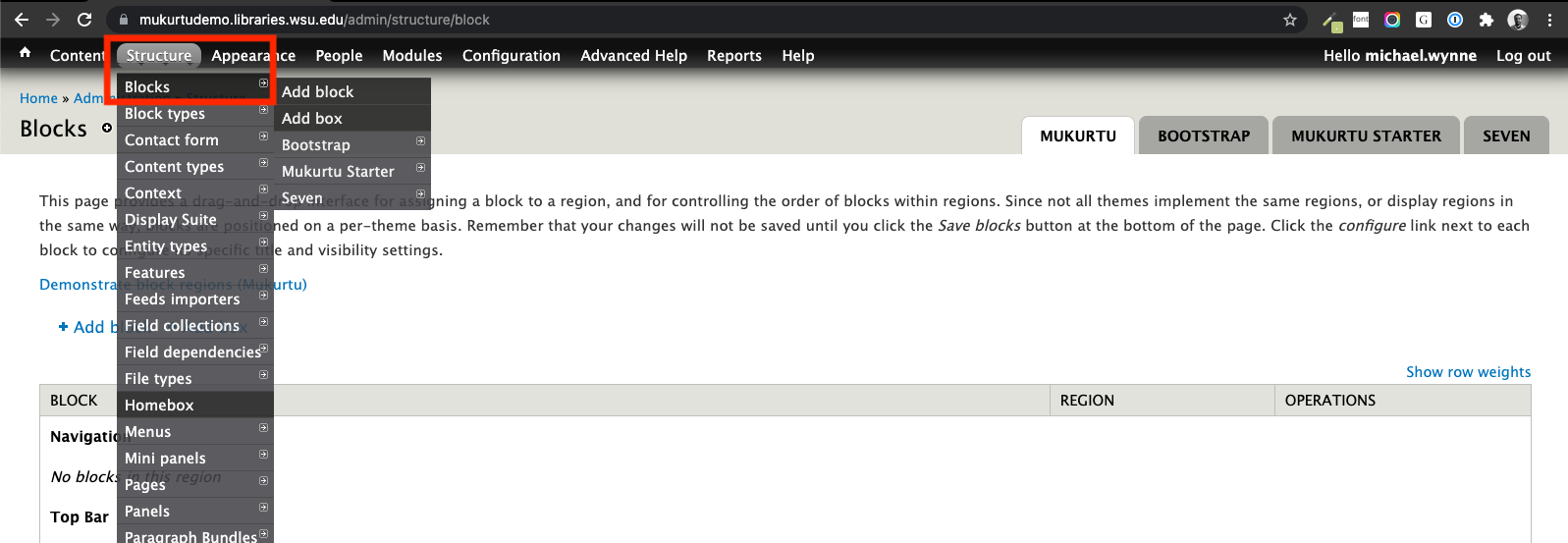
In this example the block is above the main page content. If the arrangement needs to be changed, the blocks can be dragged into a preferred order.
You can click “configure” to edit the block settings.
You can also move the block to a different region, or disable it from the “region” dropdown menu.
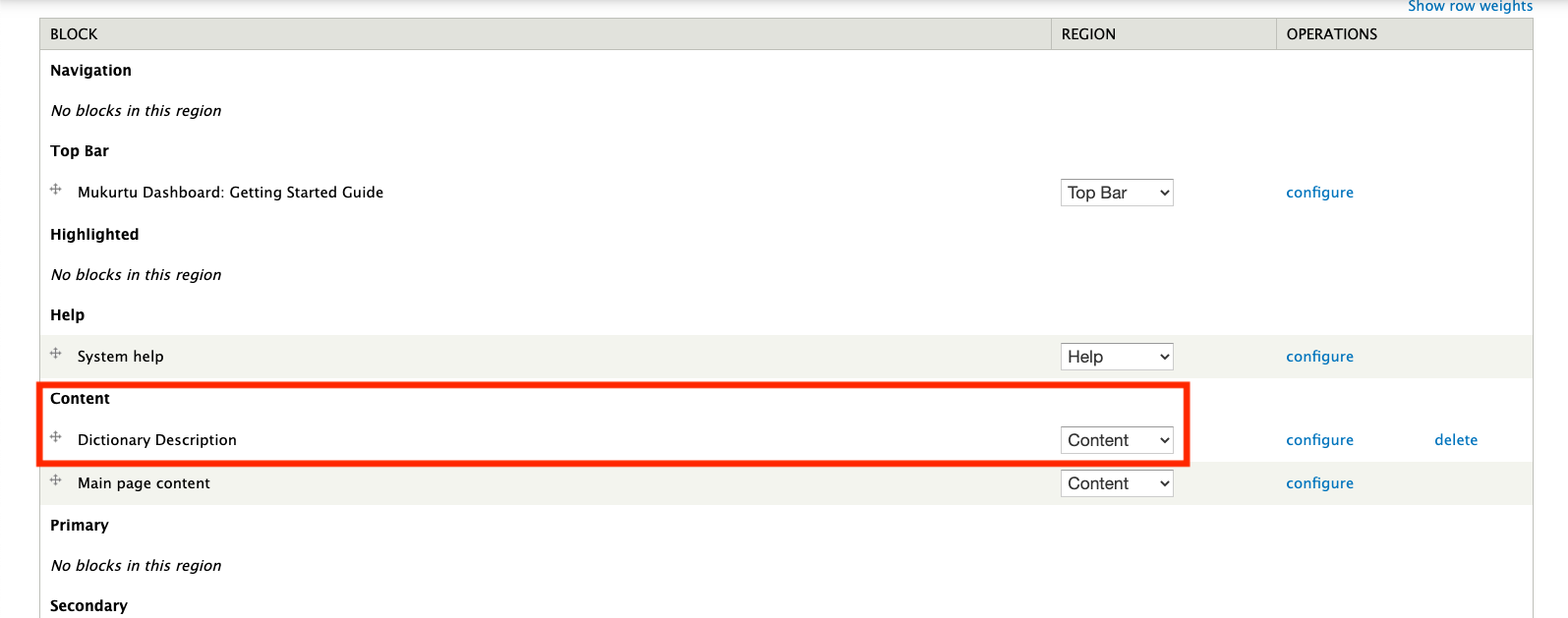
Setting the region to “None” will disable the block and move it to the bottom of the list. It can be re-enabled by assigning a different region.
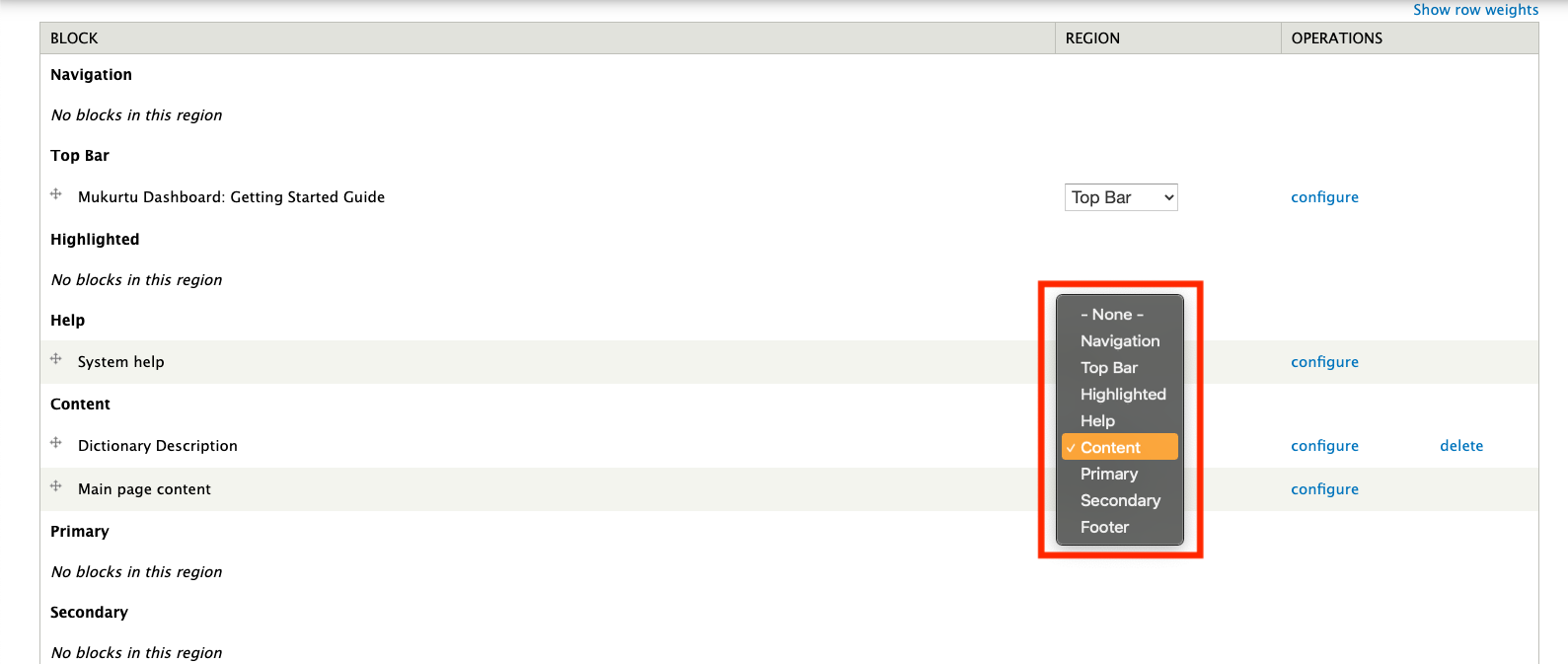
When done, click “Save blocks”.
