How Can We Help?
Configuring Google Analytics
Google Analytics is a free (registration required) website traffic and marketing effectiveness service. A Google Analytics account must be created before configuring Analytics in a Mukurtu Site. For account creation, and other Google Analytics support and services, see the Google Analytics support resources. Note that it usually takes 24-48 hours for site hits to start registering with Google Analytics after configuring the UA code.
PLEASE NOTE (September 2021): Google Analytics now uses a different method to generate UA codes. Please see Google Analytics September 2021 Update for more information.
Set Up
From the Dashboard, click on Configure Google Analytics or go directly to ‘/admin/config/system/googleanalytics’
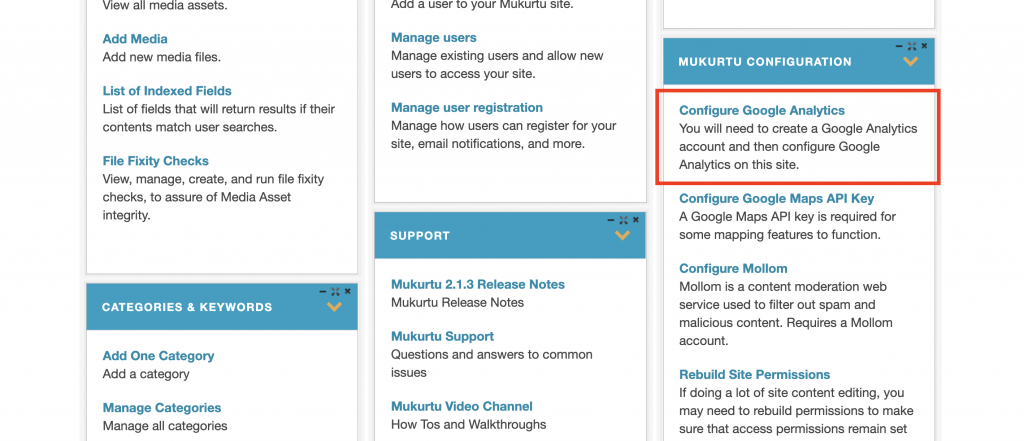
If you already have a Google Analytics account, enter your tracking ID in the Web Property ID field, and click Save Configuration
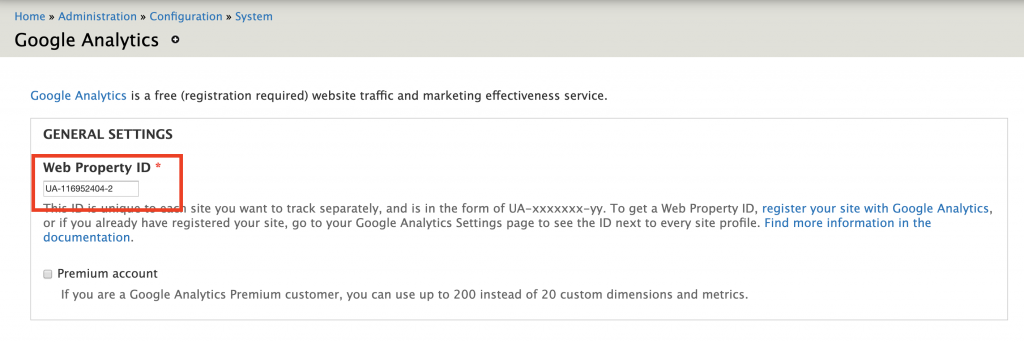
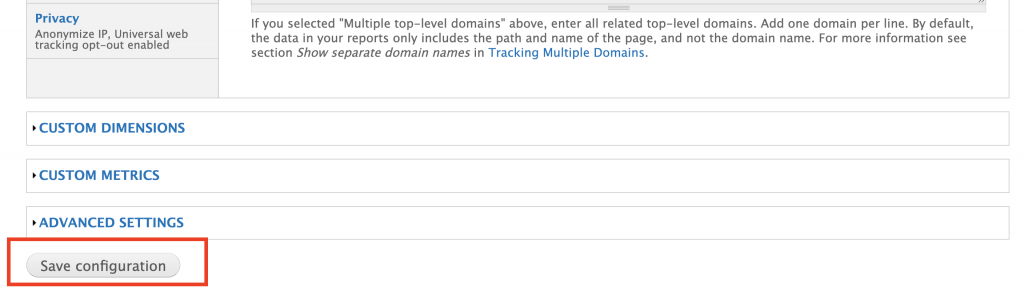
A confirmation message will be displayed.

Creating a Google Analytics Account
If you don’t have a Google Analytics account, below the Web Property ID box, click the register your site with Google Analytics link. You will be redirected to the Google Analytics site.
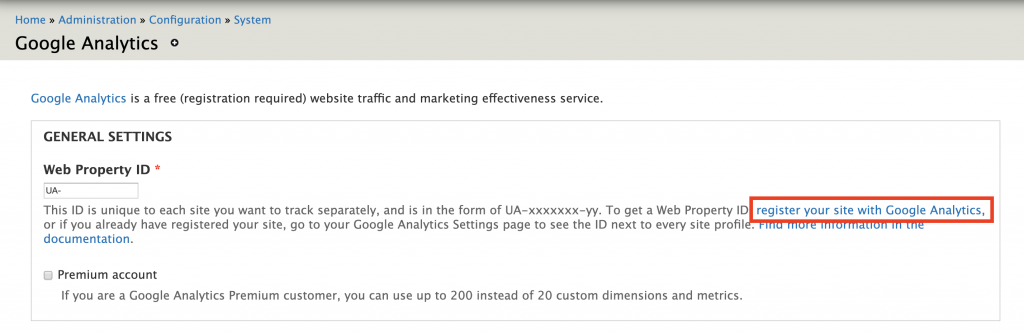
Please note: Google Analytics is a third party service, and the steps needed to register an account and set up tracking inform can change at any time. Please refer to their support resources for the most current instructions.
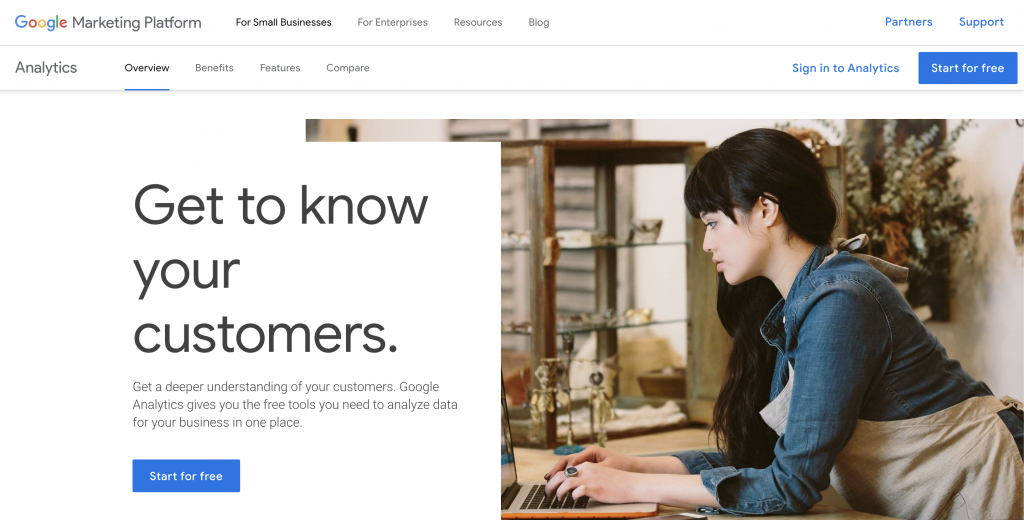
Creating a Tracking ID
Once logged in to Google Analytics, click on Admin.
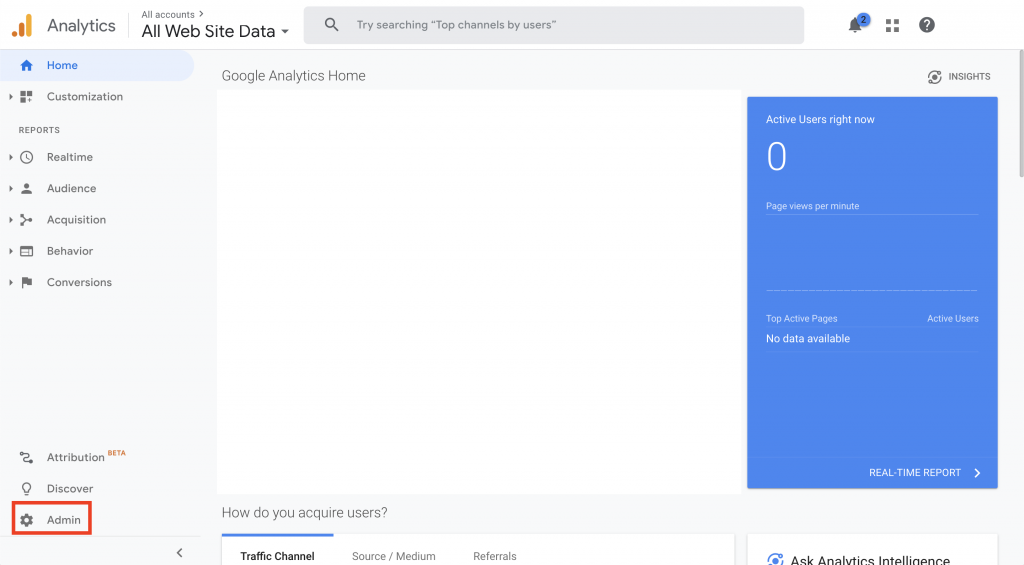
Click + Create Property
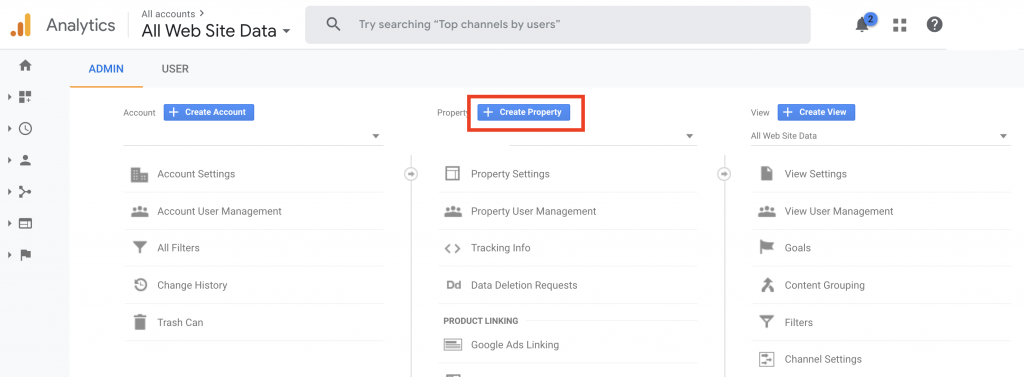
Select Web.
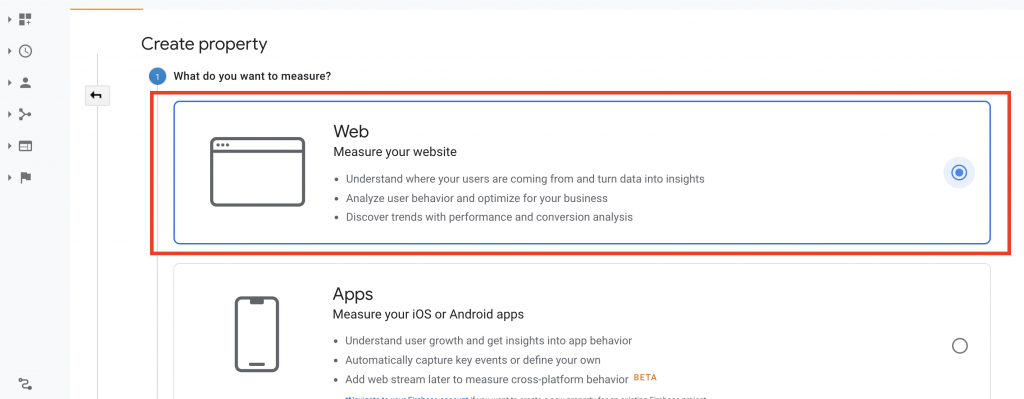
Click Continue
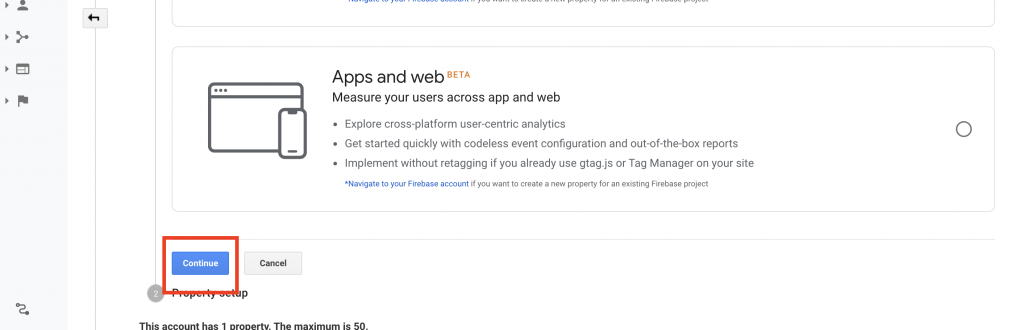
Fill in the required fields, and click Create
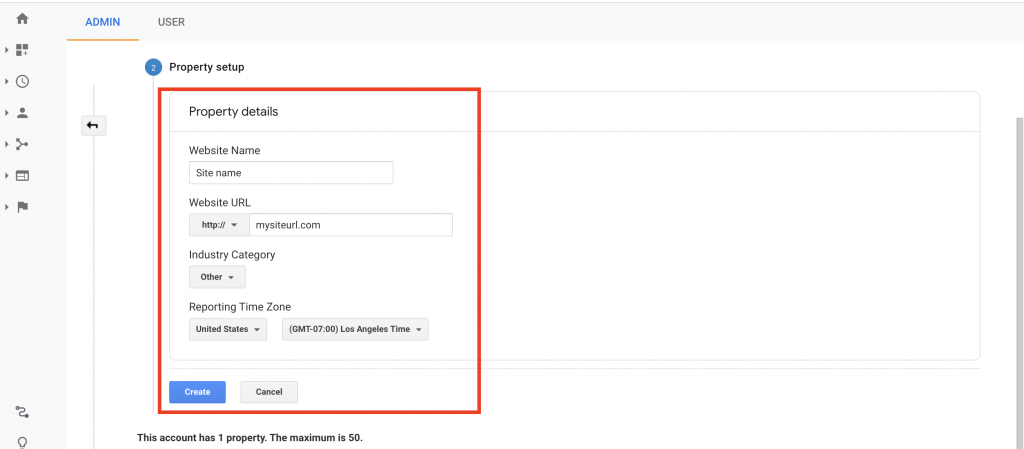
Once created, you will see the Tracking ID.
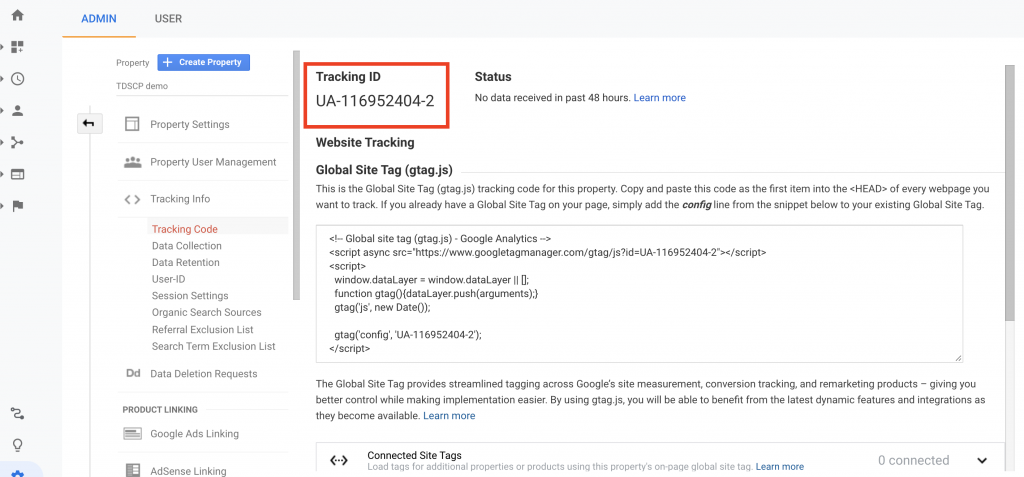
Locating a Tracking ID
To locate the Tracking ID for an already set up Google Analytics property, on Google Analytics, click Admin.
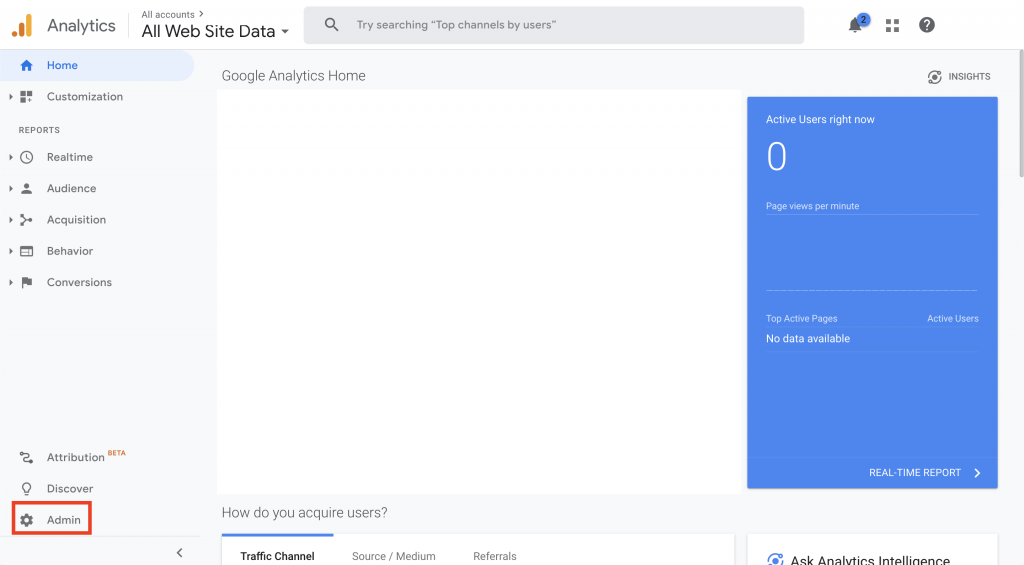
If you have more than one property set up, select the property from the dropdown menu.
Click Tracking Info and then Tracking Code.
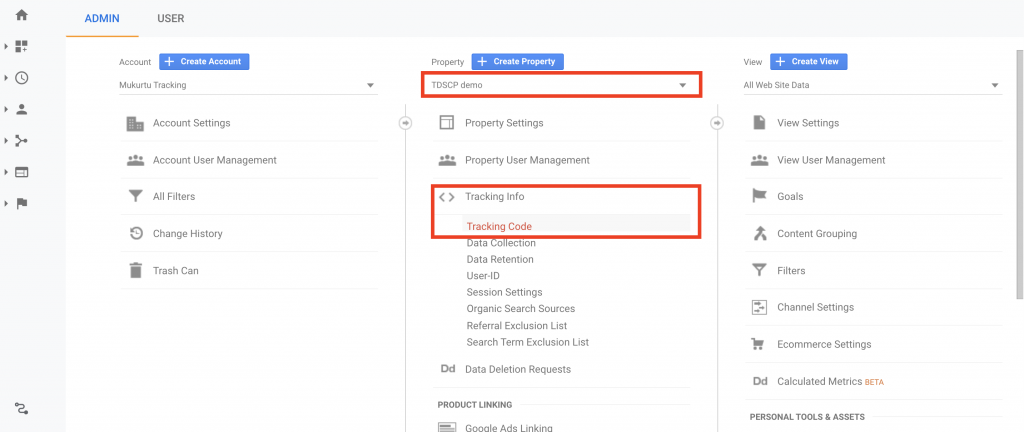
You will see the Tracking ID.
