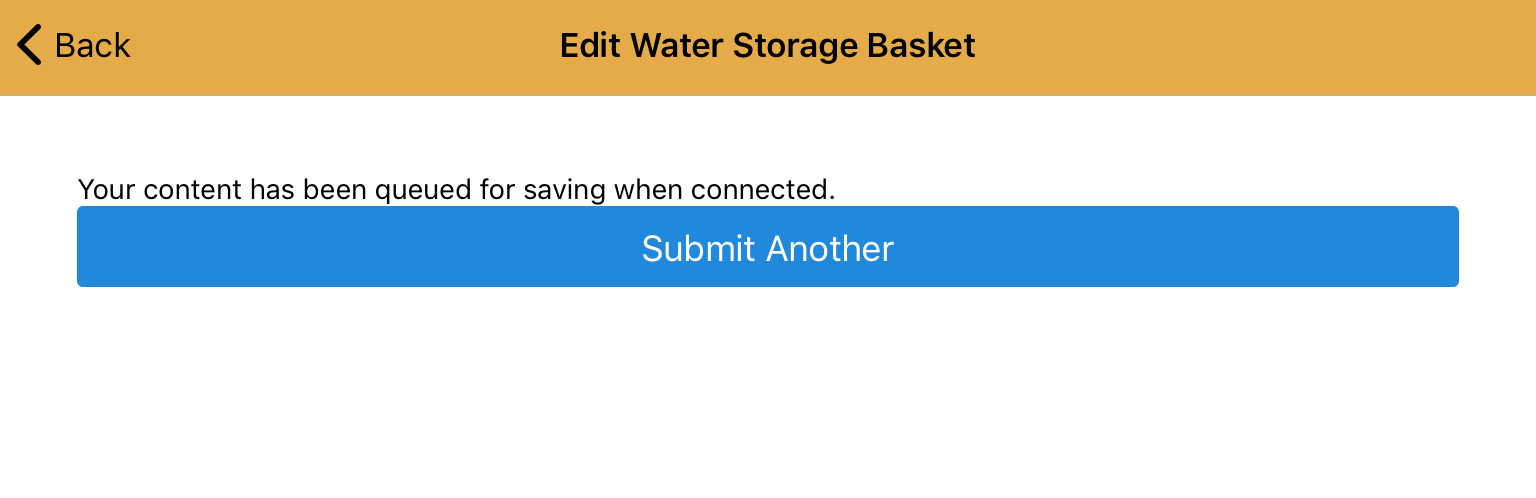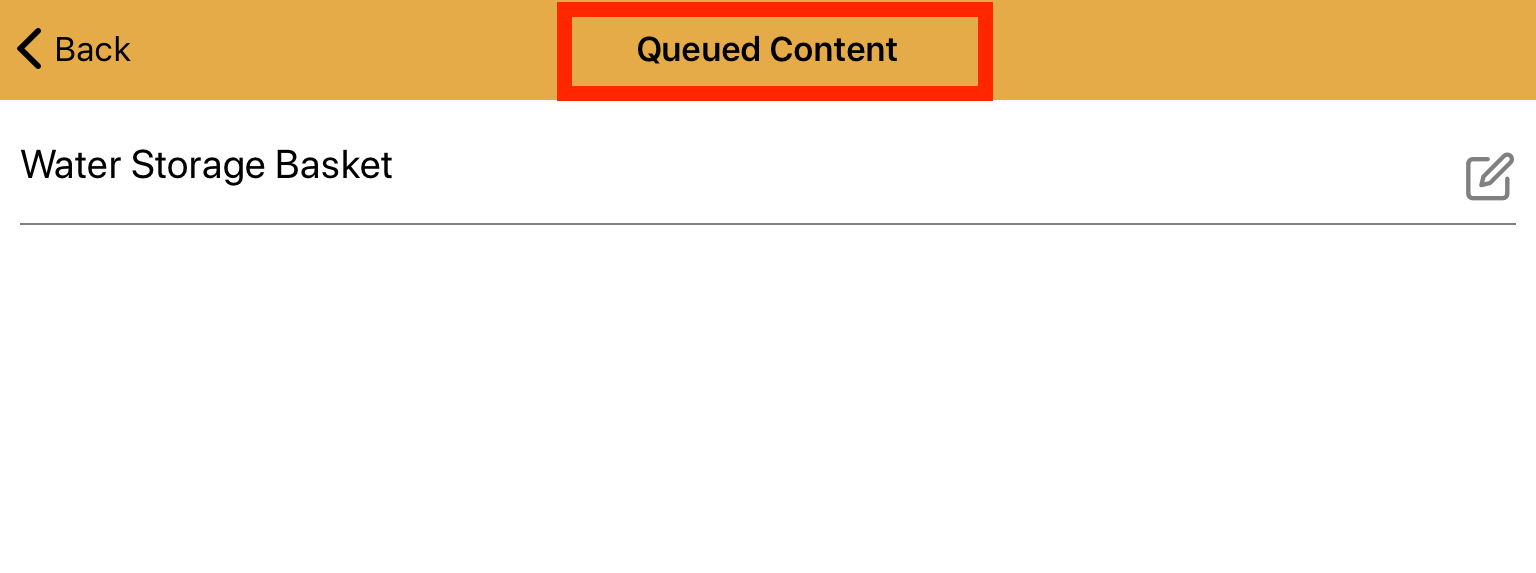How Can We Help?
Editing synced content in Mukurtu Mobile
It is possible to edit synced content in the Mukurtu Mobile app while online or offline.
Please use caution when editing synced content offline. If you sync content to your mobile device and go offline, and then that content is edited on your Mukurtu site, and then you upload another set of edits made while offline, that offline upload will override previous edits.
If the site administrator has enabled editing within the Mukurtu Mobile app as a whole, and if a user has editing permissions for each piece of content (determined by their roles in cultural protocols), the user will be able to edit content within the Mukurtu Mobile app.
The edit icon appears in two places: inline with the content on the “View content” tab, and at the top of the screen when viewing content pages.


To edit content, tap the edit icon wherever it appears. The edit page will load and you will have access to all of the current fields and metadata.
For more detail on entering digital heritage metadata in Mukurtu Mobile, see “Creating a digital heritage item in Mukurtu Mobile”.
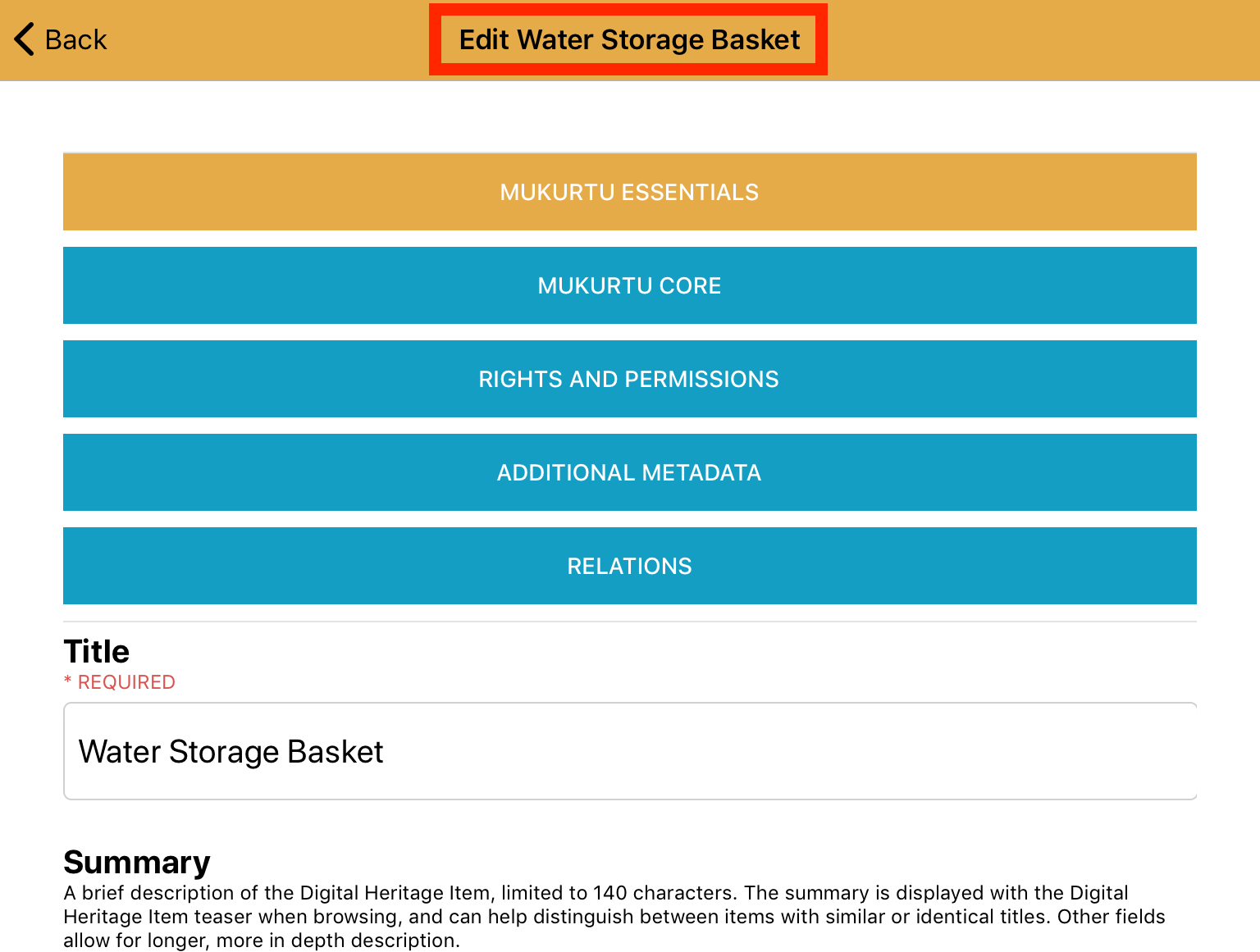
When you are done your edits, scroll to the bottom of the screen and tap “Save”.
Please note that if you tap the “Back” button in the top left corner of the screen or navigate to a different tab at the bottom of the screen, any metadata entered, or other changes made will be lost. You MUST tap “Save” at the bottom of the screen to save any information or media that is entered.
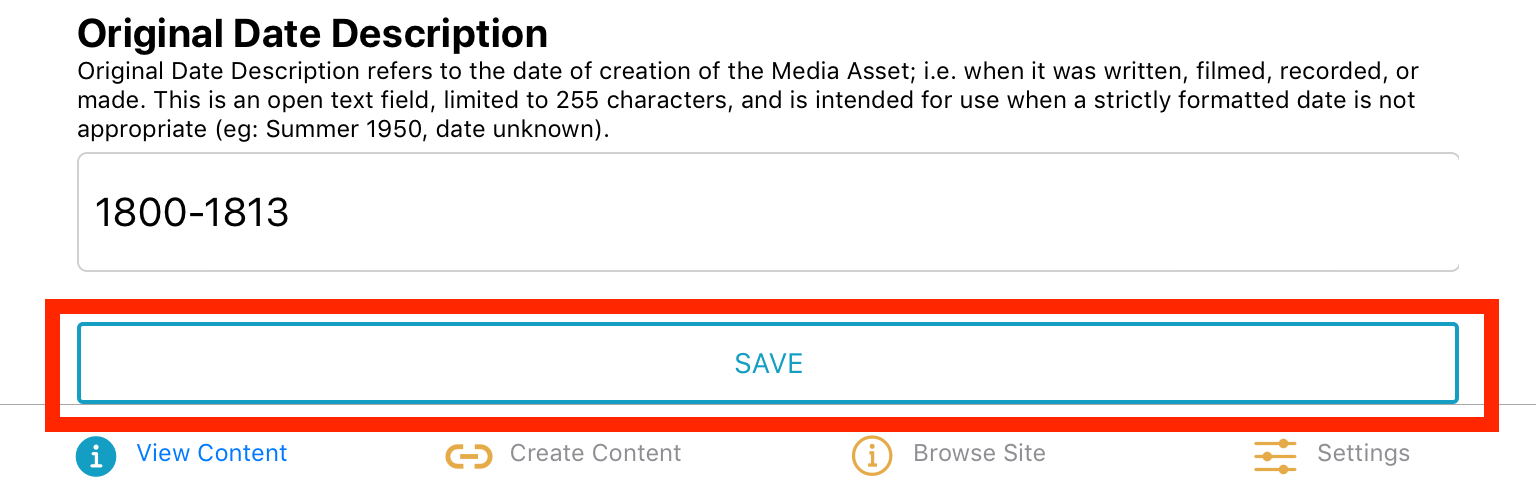
If you are online the changes will be pushed directly to your Mukurtu site. A “Saving content…” message will be displayed, and you will be redirected back to the “View content” page when the upload is complete.
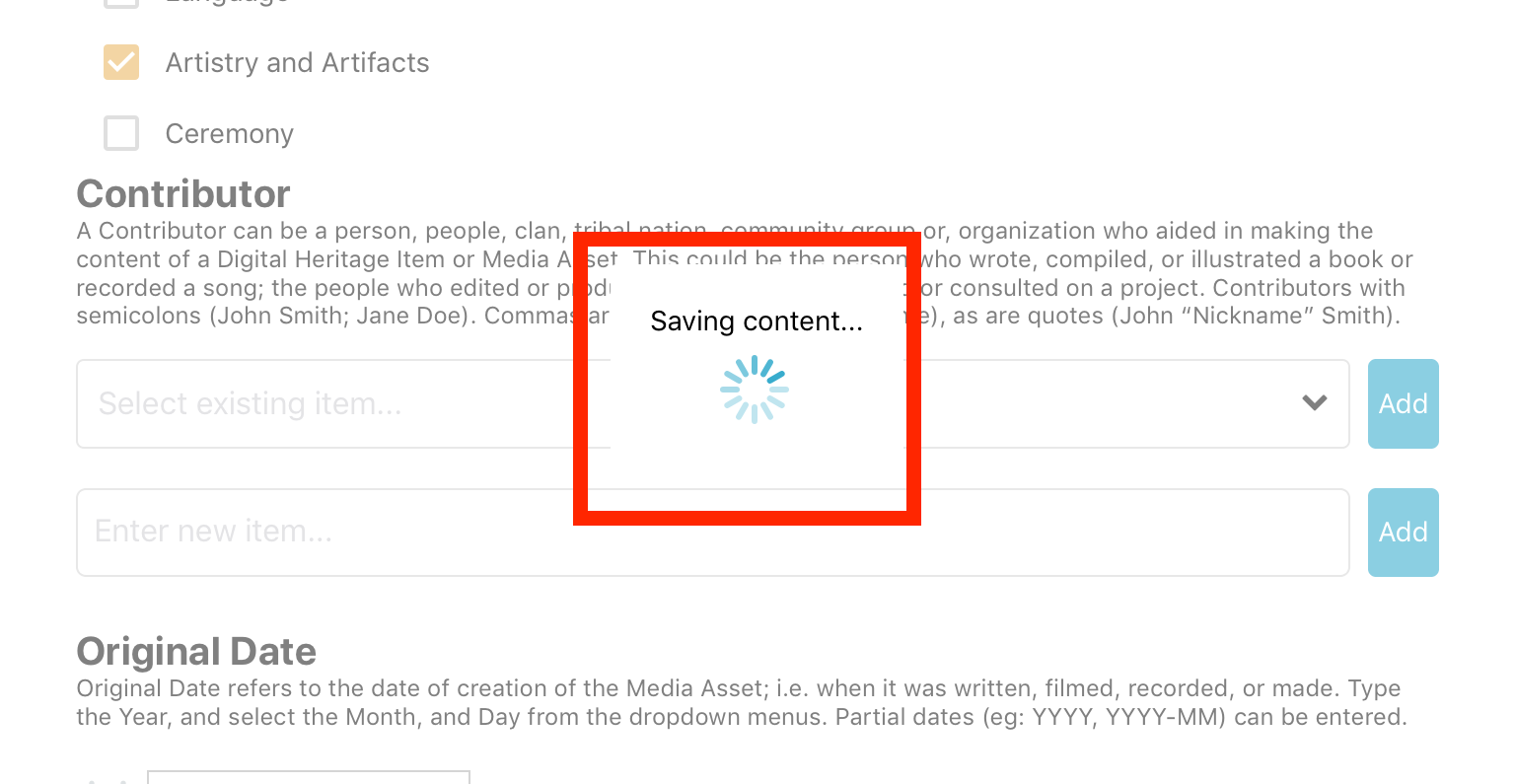
If you are offline the changes will be saved in your queue, to be uploaded later once you are online.
See “Managing queued content in Mukurtu Mobile” for more detail.