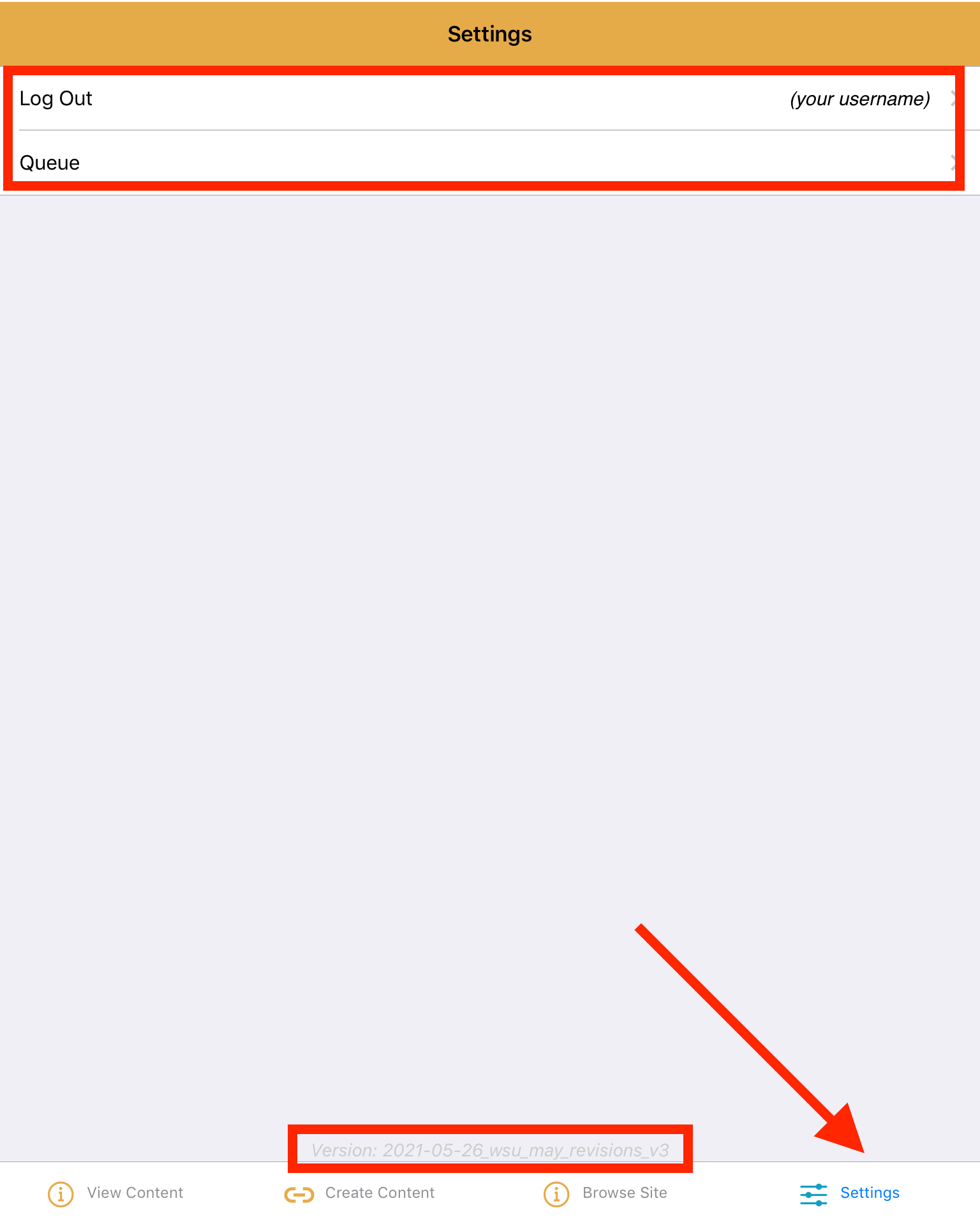How Can We Help?
Mukurtu Mobile Layout
The Mukurtu Mobile App is divided into three sections: a status bar at the top of the screen, the main portion of the app that you are currently using, and four navigation tabs at the bottom of the screen (view content, create content, browse site, and settings).
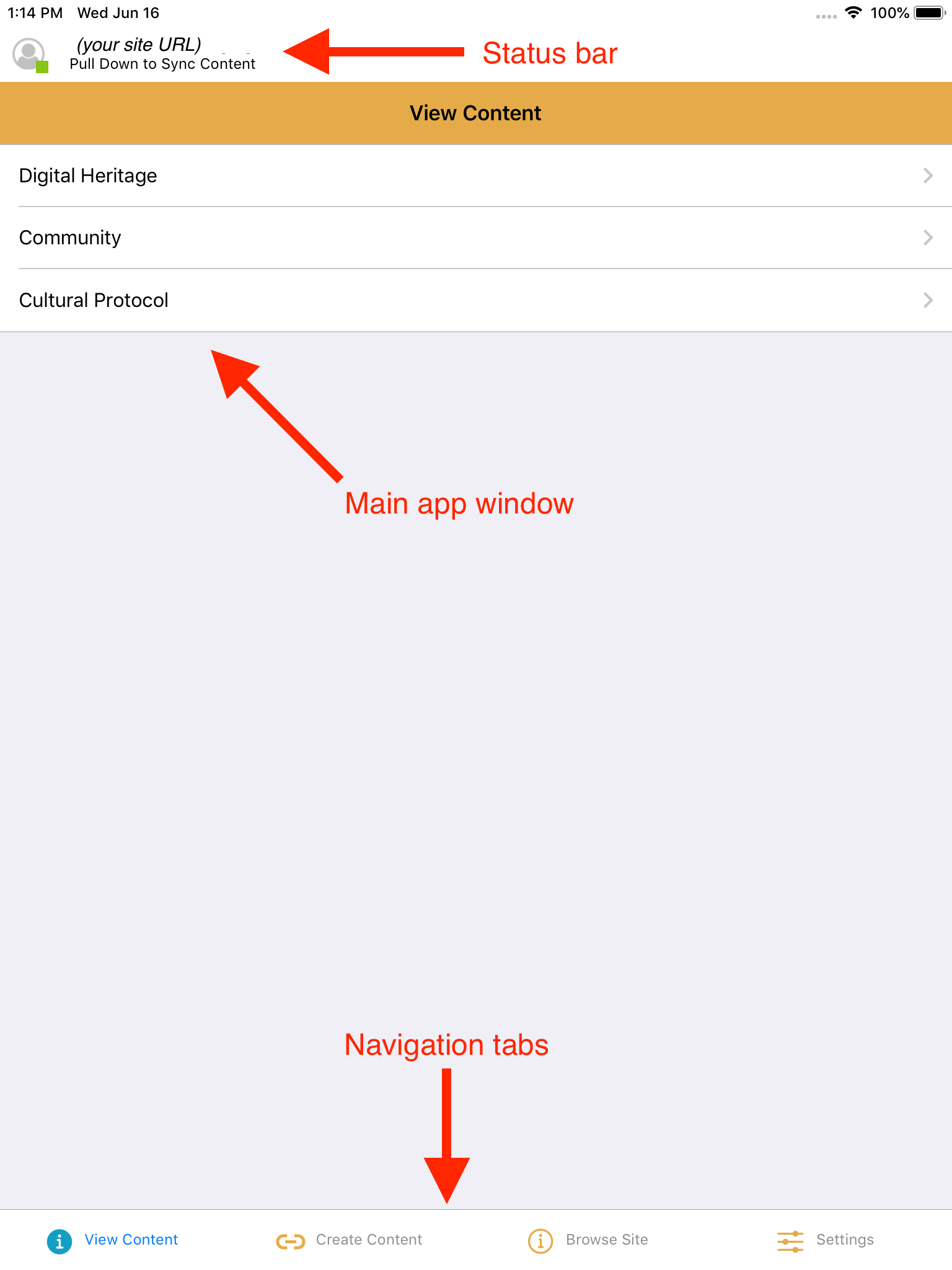
Status Bar
The status bar at the top of the screen displays the URL of the Mukurtu site you are currently logged into. It also indicates whether you are currently online or offline (the icon will be green if you are online, or red if you are offline).
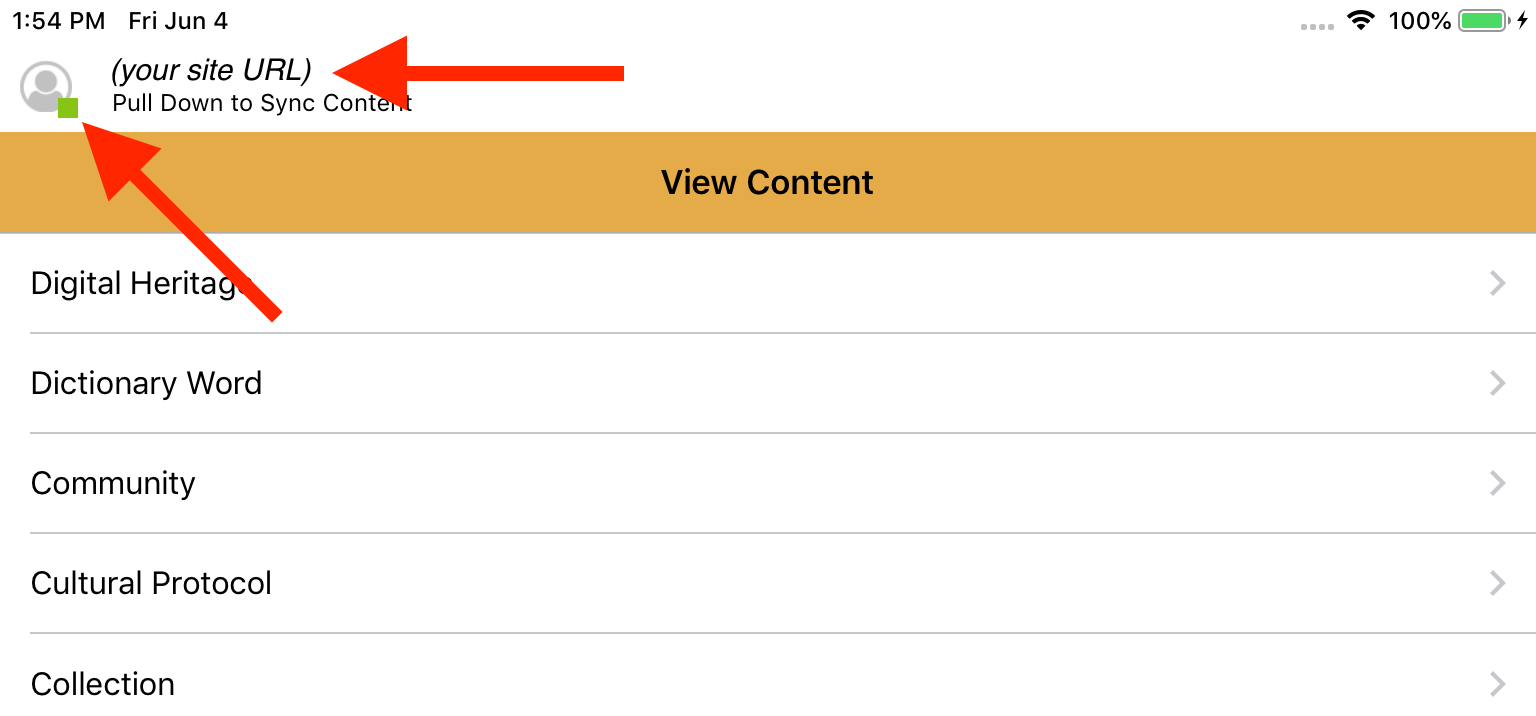
While syncing, a temporary pull-down section will display a sync icon and the content currently being synced.

View Content
The view content tab is where you access the site content that you have selected and synced to your device for offline access. Content is arranged by type (eg: digital heritage, dictionary word, or collection). This tab can be accessed when you are either online or offline.
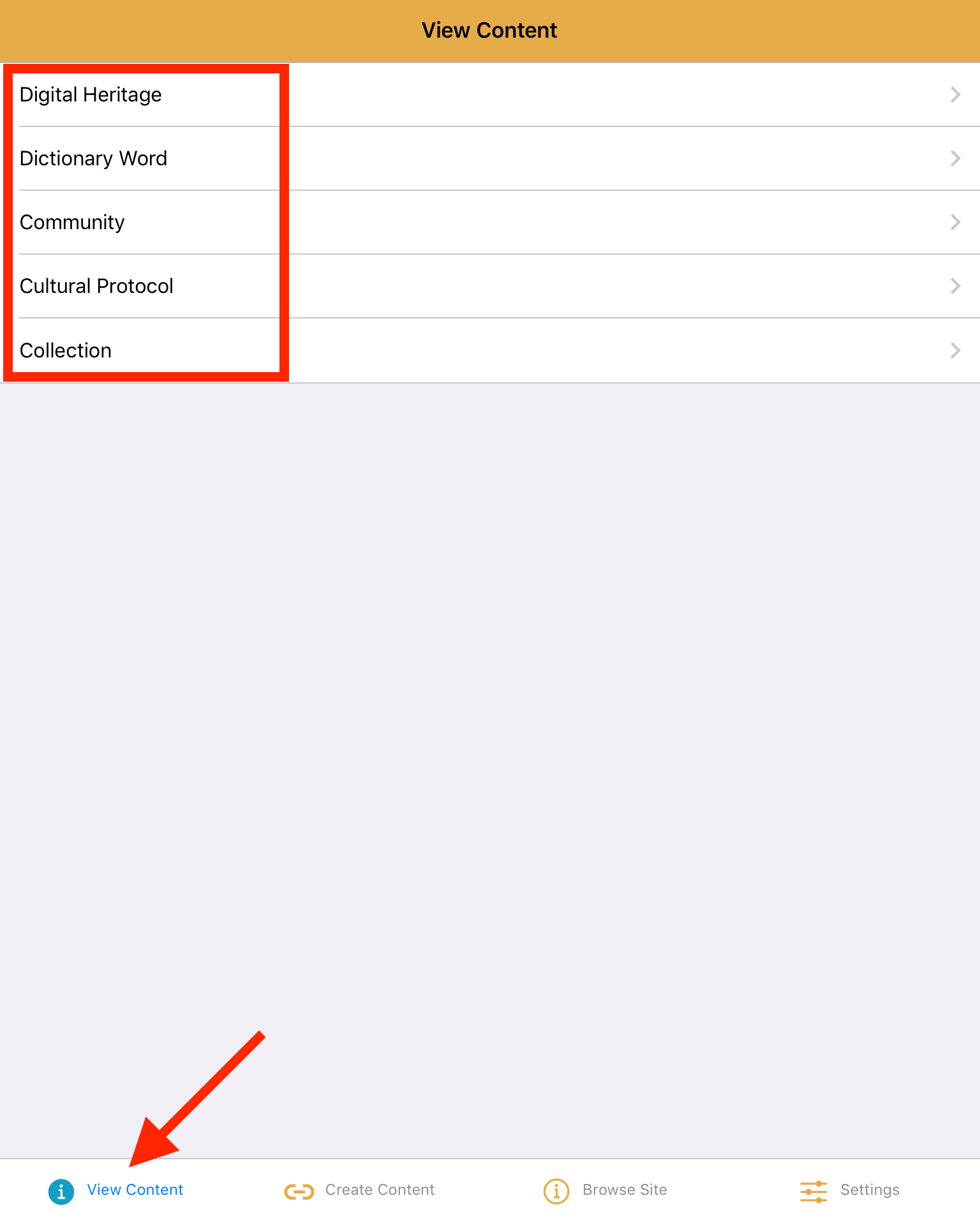
Create Content
The create content tab is where you create content to upload to your Mukurtu site. The content types you can create reflect your permissions on your site. For example, if you do not have permission to create dictionary words on your site, you won’t have that option in the app either. Not all content types that can be created on a Mukurtu site can be created in the app (eg: person records, collections). This tab can be accessed when you are either online or offline. Content created while offline will be saved to a queue for upload when you are online again. Content created while online will be published to your Mukurtu site immediately.
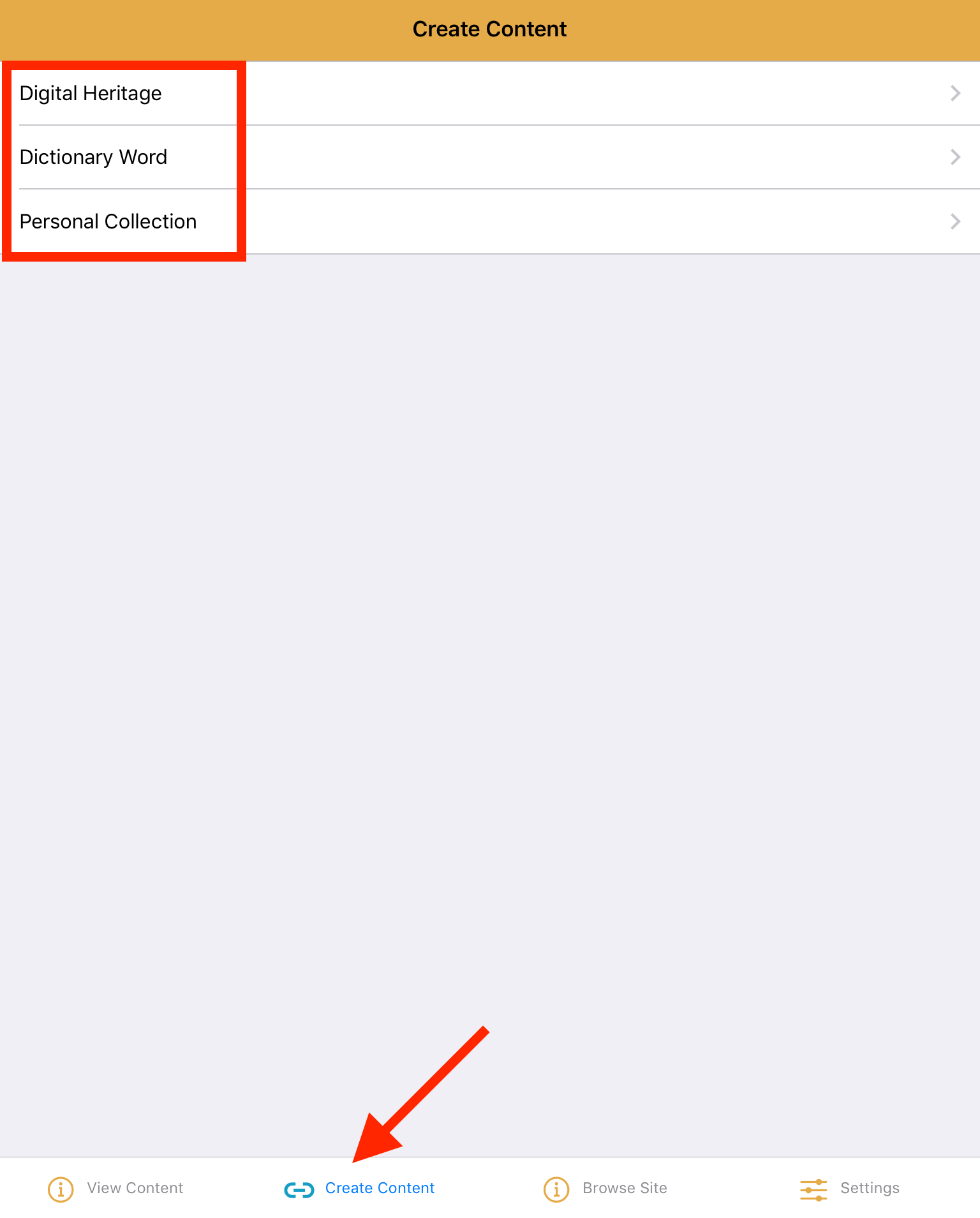
Browse Site
The browse site tab is where you can view your main Mukurtu site. The main purpose of this is so that you can browse or search for existing site content and select it for offline sync without having to leave the app. This tab can only be accessed when you are online.
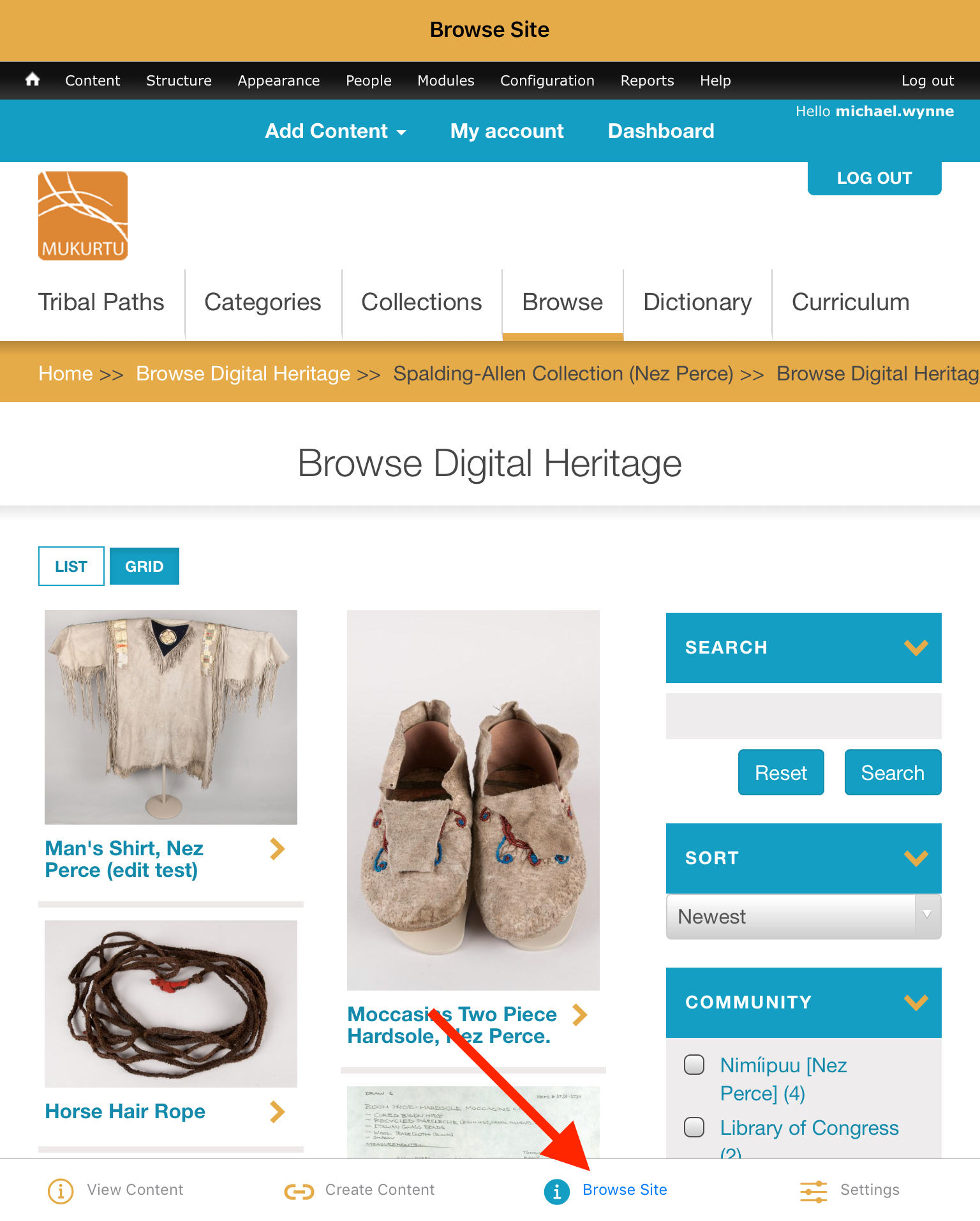
Settings
The settings tab is where you can log in and out of your Mukurtu site, and where you can find the queue of content that was created while offline. Your username, and app version are also displayed here. This tab can be accessed when you are either online or offline.