How Can We Help?
Removing synced content from Mukurtu Mobile
You may want to remove synced content from your mobile device. This is done through your Mukurtu site in a web browser, not directly in the Mukurtu Mobile app. Note that this does not delete or affect the content in your Mukurtu site.
There are two ways to deselect content from syncing to your Mukurtu Mobile app.
-
- On the “My account” page there is a list of all synced content. From here you can easily deselect content.
- While browsing the site, anytime you see synced content, it can be deselected.
Deselecting content from “My account”
From any page on your Mukurtu site, select “My account” from the main menu.
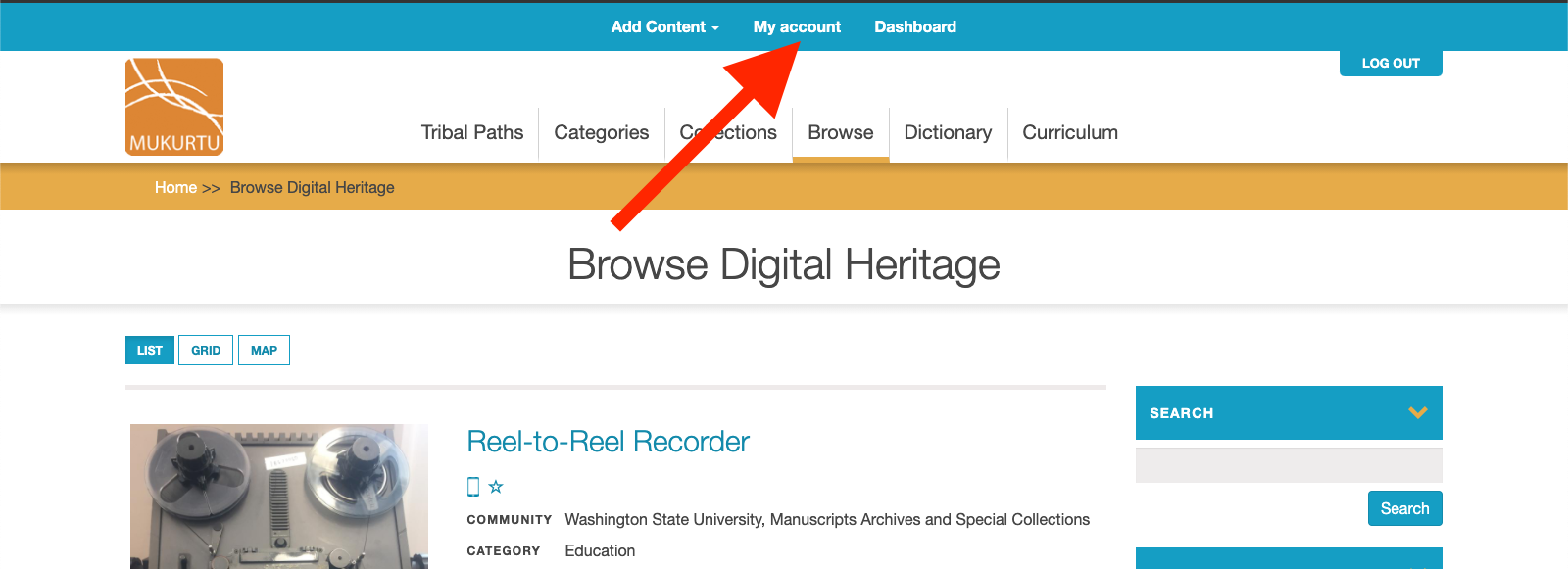
Scroll down past the list of your communities and personal collections to the section for “My Mukurtu Mobile Content”. All site content that you have selected for sync is displayed here. If needed, you can filter the results by content type to make it easier to find the content you’re looking for.
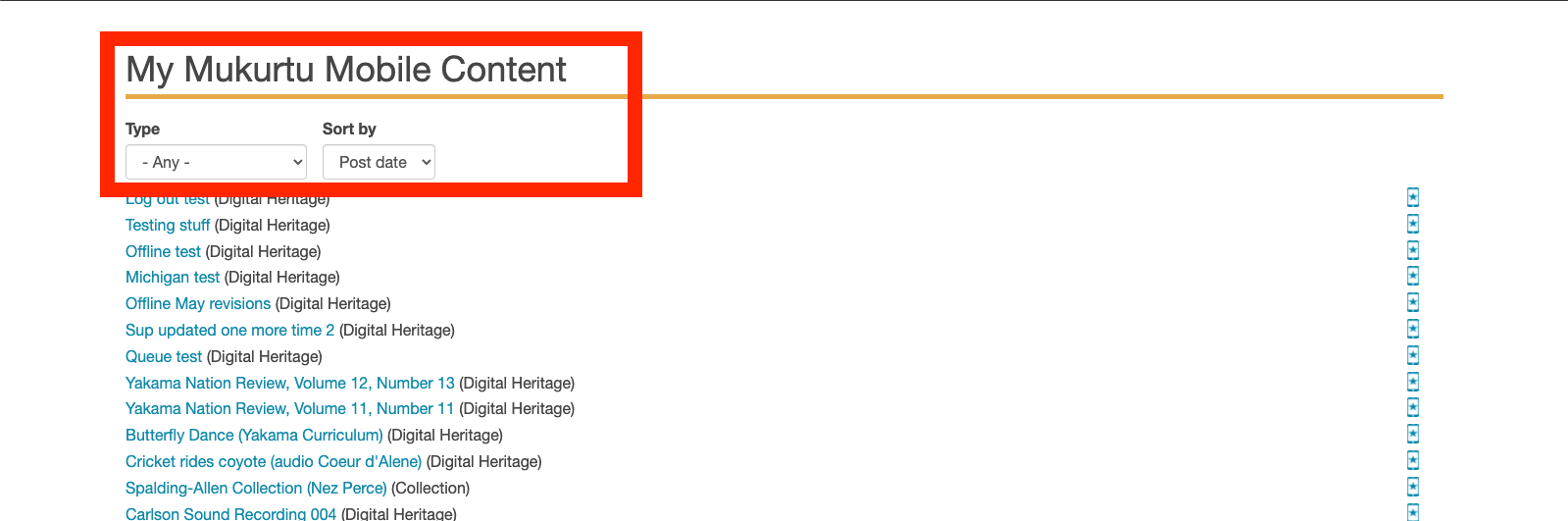
To deselect content, click the starred mobile sync icon. It will reload indicating that the content is no longer selected for sync. You do not need to save these changes; they are automatically recorded.
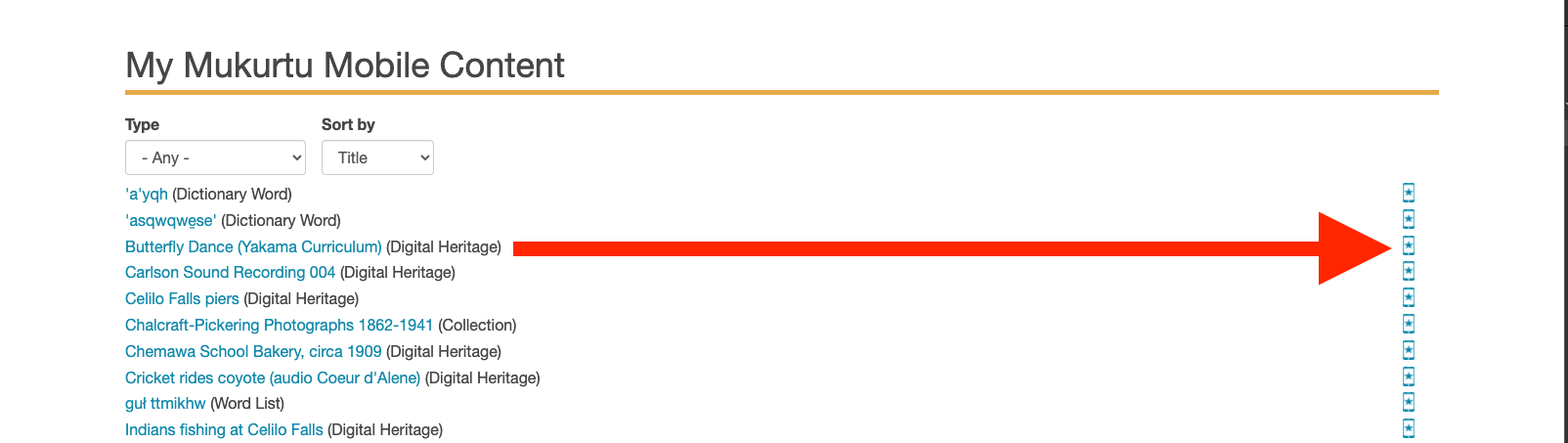
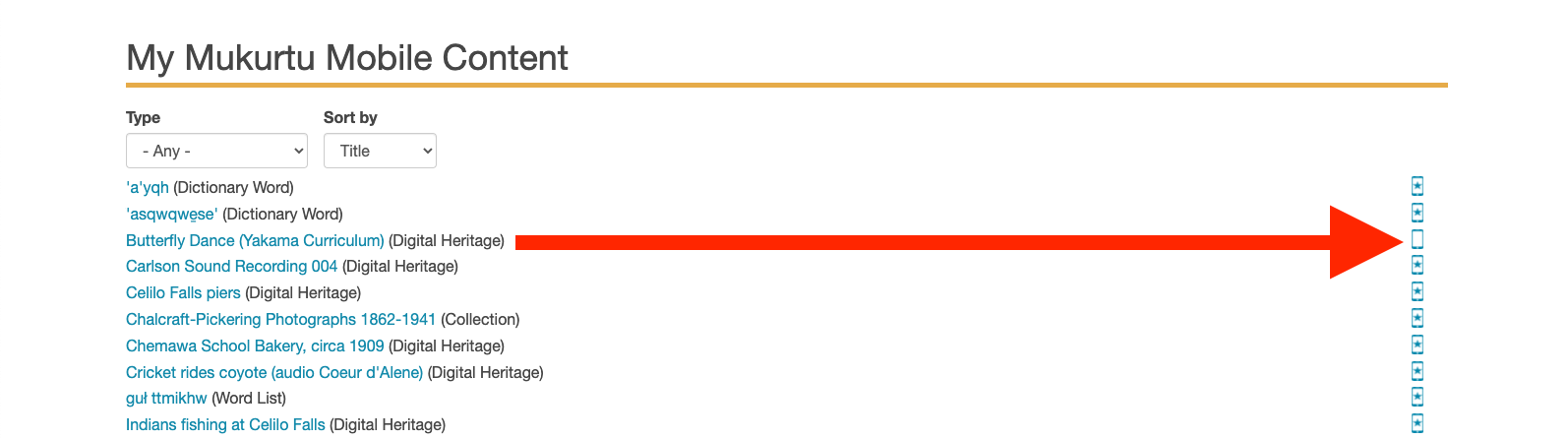
Once content is deselected, you still need to manually sync the mobile app (while online) to remove the deselected content from your mobile device.
See “Refreshing synced content in Mukurtu Mobile” for more information.
If deselected content isn’t removed on sync, you can log out and log back in to remove the deselected content. See “Logging in to Mukurtu Mobile” for more information.
Deselecting content while browsing
At any time while browsing your site, if you see synced content that would like to deselect, click the starred mobile sync item. It will reload indicating that the content is no longer selected for sync. This will also remove the content from the list on the “My account” page.
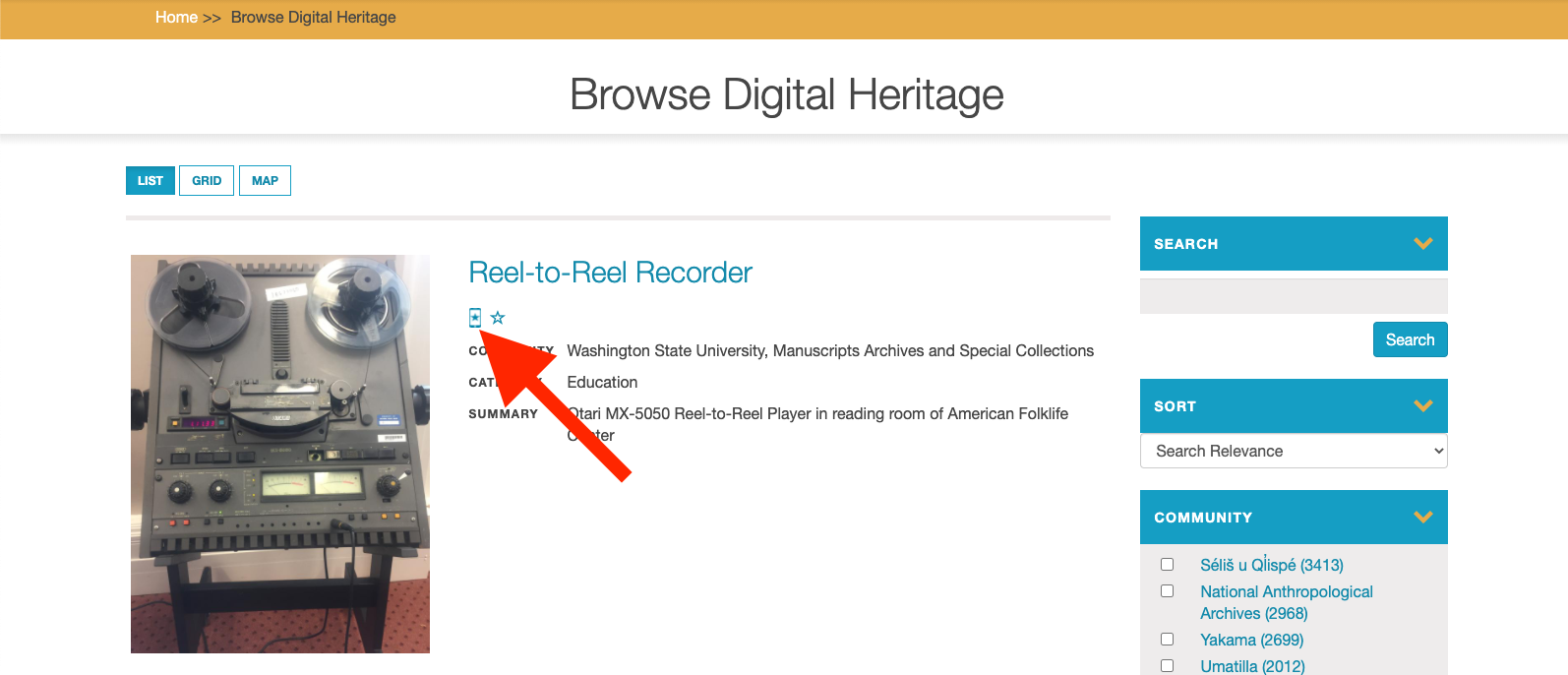
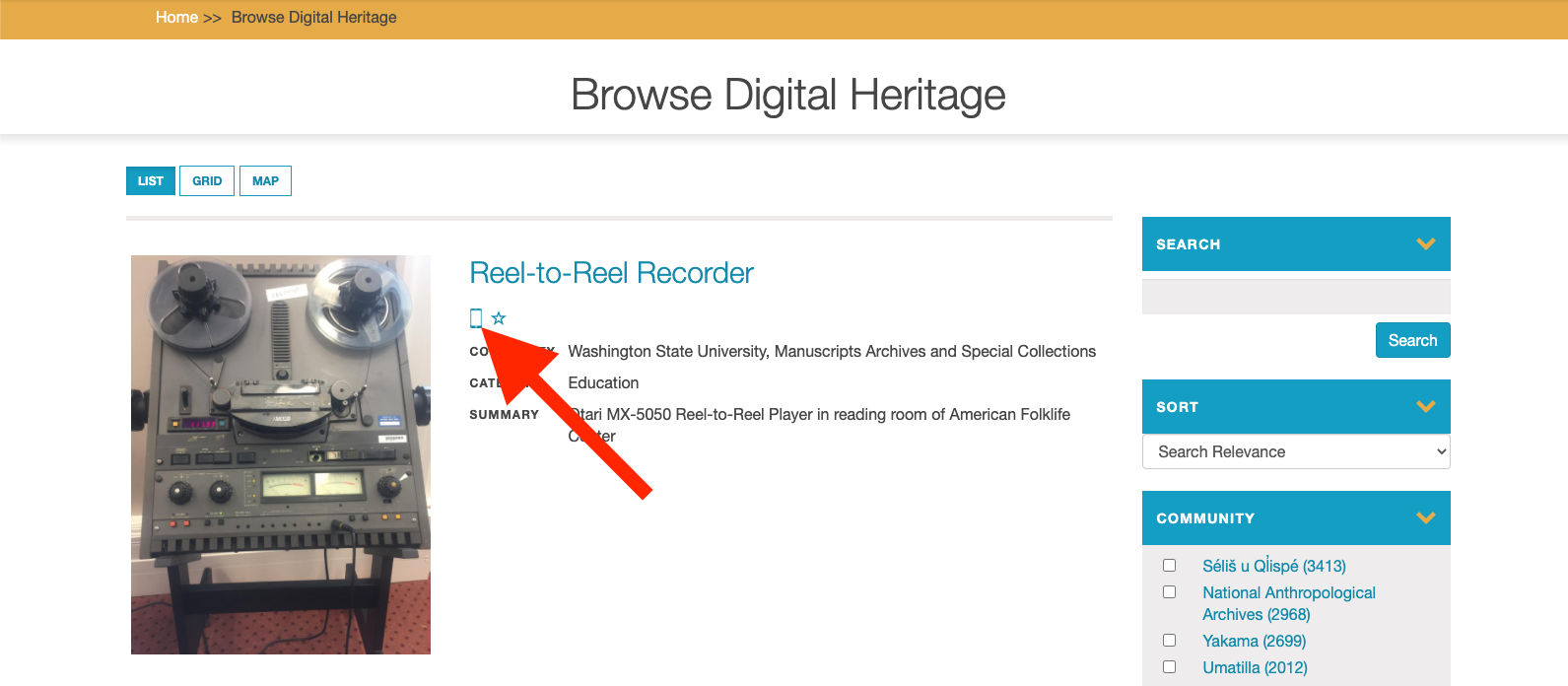
Once content is deselected, you still need to manually sync the mobile app (while online) to remove the deselected content from your mobile device.
See “Refreshing synced content in Mukurtu Mobile” for more information.
If deselected content isn’t removed on sync, you can log out and log back in to remove the deselected content. See “Logging in to Mukurtu Mobile” for more information.