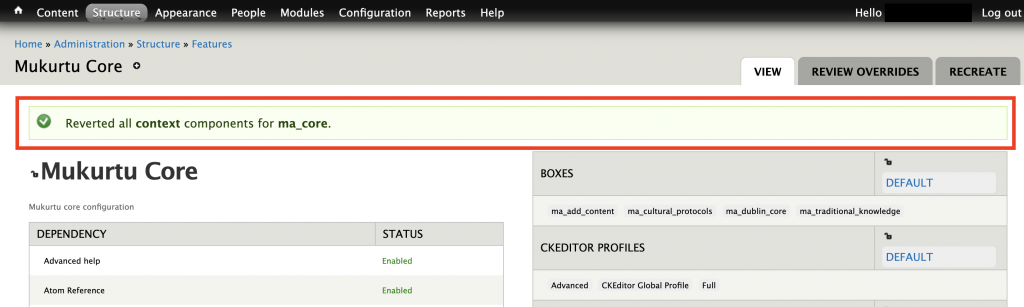How Can We Help?
Reverting features
A common troubleshooting technique is to manually revert Drupal features.
As a Drupal administrator, go to /admin/structure/features (eg: https://myURL.com/admin/structure/features)
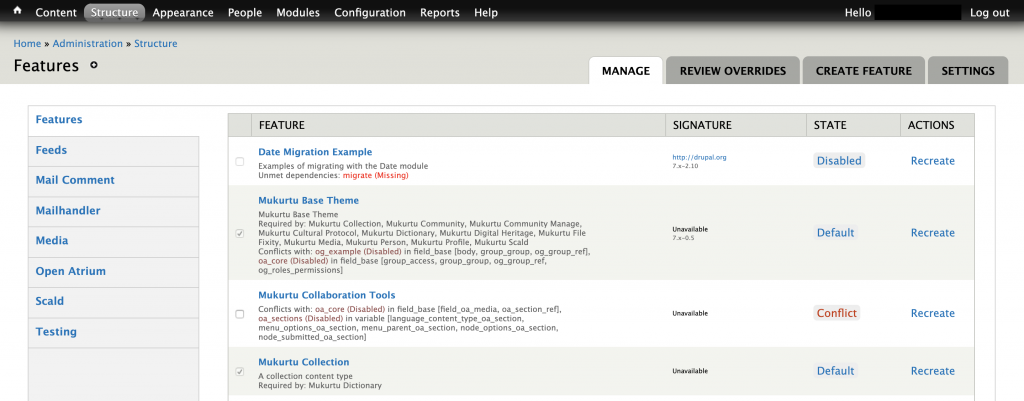
This page lists all Drupal features. In the “State” field, they will each be marked as “Conflict”, “Default”, “Disabled”, “Needs Review”, or “Overridden”.
- Conflict: This feature has a component that conflicts with another feature. It is extremely unlikely that a user will trigger a feature conflict. There are some features that will be in conflict by default and they can be safely ignored (see below).
- Default: This feature is already set to default, it does not need to be reviewed or reverted.
- Disabled: This feature module exists in the codebase, but is not enabled.
- Needs Review: This feature has configurations that have been modified by Drupal updates or by a user. This feature may need to be reverted to resolve technical issues.
- Overridden: This feature has configurations that have been overridden in the Drupal backend by a user. This feature may need to be reverted to resolve technical issues.
The features listed below will not show a default state, and should be left as is:
- Date Migration Example: Conflict
- Mukurtu Collaboration Tools: Conflict
- Mukurtu Importer Generator: Overridden
- Open Atrium Comments (Mukurtu): Disabled
- OG example: Conflict
- Mukurtu Import/Export Dublin Core and MODS XML
- Mukurtu Scald
For all other features, they can be reverted to potentially resolve technical issues.
Please note: this will revert Drupal feature modules to the default Mukurtu settings. If these changes were unintentional or not needed, it is likely safe to revert the features to default settings. If you have intentionally modified your site, this will likely revert your changes, in which case you will need to re-apply them after the feature reversion. Please ensure that you are able to re-apply any desired modifications before proceeding.
To revert a feature that is marked as “Overridden” or “Needs Review”, click on the name of the feature.

In the right column, some fields will be labelled “Overridden” or “Needs Review”. Check the box next to all fields that need to be reverted (if you know that it was modified intentionally, it may not need to be reverted.
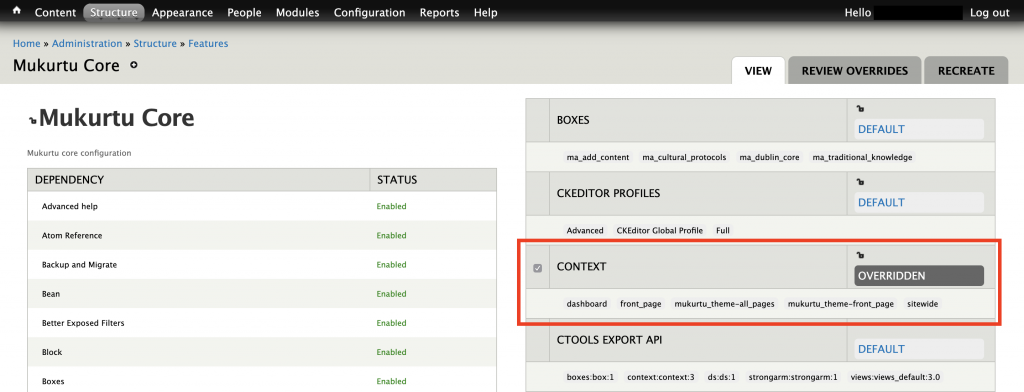
At the bottom of the page, click “Revert components”.

The page will reload, and a confirmation message will be displayed. If any of the fields are still showing “Overridden” or “Needs Review”, this process can be repeated – it may take two or three attempts to revert a feature.